Nameer Childrens Digital Print Camera

Important Information
Before using this product, please carefully read the user manual. The manual is for reference only, and the actual operation should be based on the physical product.
Button/Interface Explanation
- Back Button: In regular interfaces, a short press returns to the previous screen. In gaming interfaces, a short press moves left.
- OK (M) Button: In regular mode, a short press confirms the selected content. In music mode and video playback mode, a short press toggles play/pause. In photo playback mode (printing mode must be activated by first pressing the ‘Capture/Record button’), a short press prints the current photo. In playback mode, a long press enters the delete interface, where you can choose to delete the current file or delete all files. In gaming mode, a short press exits the current game.
- Power Button: A long press powers the device on/off, and a short press puts the screen to sleep.
- Capture/Record Button: In the photo capture interface, a short press takes a photo and prints it. A long press can switch between the front and rear cameras. In the video recording interface, a short press starts/stops recording, and a long press can switch between the front and rear cameras. In the main interface, a short press takes you to the photo capture interface with a single touch. In the gaming interface, a short press moves to the right.
- Up Button: In the photo capture interface, a short press switches between stickers/filters, and a long press zooms in on the target. In the music playback interface, a short press switches to the previous song, and a long press increases the volume.
- Down Button: In the photo capture interface, a short press switches between stickers/filters, and a long press zooms out on the target. In the music playback interface, a short press switches to the next song, and a long press decreases the volume.
Installing Printing Paper
When you need to replace the camera paper, open the paper tray cover in the direction shown in Figure 1. Remove the damaged outer layer of the new camera paper. Then, insert the camera paper with the smooth side facing outward (as shown in Figure 2) into the paper tray, leaving 1-2CM exposed. Finally, close the paper tray cover. If you encounter any issues with the camera or do not understand how to operate it, please contact our customer support personnel.

Introduction to the Main Interface

Printing
Enable ‘Print after capture‘ in the settings. In photo capture mode, a short press of the ‘Capture/Record button’ will result in instant printing. In the photo playback mode within the gallery, first, short press the ‘Capture/Record button’ to initiate the printer, and then, short press the ‘OK (M) button’ to print the current photo.
Taking Photos
From the main interface, enter the photo capture mode. In the settings, enable ‘Print After Capture’ to take photos and print without saving them in the camera. If ‘Print After Capture’ is turned off, it will display ‘No Card’. After inserting a TF memory card, you can take photos, and the images will be automatically saved to the TF card.
Take a Photo
In photo capture mode, a short press of the ‘Capture/Record button’ takes a photo. You can select your preferred image Quality in the settings. A long press of the ‘Capture/Record button’ switches between the front and rear cameras.
Stickers / Filters
In photo capture mode, a short press of the ‘Up/Down Button’ switches between stickers/filters.
Zoom
In photo capture mode, a long press of the ‘Up/Down Button’ allows you to take photos with zoom.
Record Video
To enter the video recording mode from the main interface, you must insert a TF card to start recording. If there is no card inserted, it will display ‘No Card’. When the TF card has insufficient remaining space, it will prompt ‘Card Full’.
Recording
In video recording mode, a short press of the ‘Capture/Record button’ starts or stops recording. You can select your preferred Video Resolution for recording scenes in the settings. A long press of the ‘Capture/Record button’ switches between the front and rear cameras.
Screen Off
In any mode, a long press of the ‘Power Button’ turns the device on or off, and a short press of the ‘Power Button’ activates or deactivates the screen off mode.
Playback
From the main interface, enter the gallery to view the photos and videos you have taken.
Switching between Photos and Videos
On the photo or video playback page, a short press of the ‘Up/Down Button’ switches between photos and videos.
Video Playback Mode
A short press of the ‘OK (M) button’ plays or pauses the video.
File Deletion
In the video or photo playback page, a long press of the ‘OK (M) button’ enters the delete interface, where you can choose to delete the current file or delete all files.
Settings
From the main interface, you can enter the settings to personalize your camera to your liking. On the main screen, a short press of the ‘Up/Down Button’ selects the settings icon to enter the settings page. You can then use the ‘Up/Down Button’ to choose the setting you want to change. Press the ‘OK (M) button’ to confirm your selection. Once your settings are complete, a short press of the ‘Back Button’ exits the current settings and returns you to the main interface.
Print After Capture
To select ‘Print After Capture’ in the settings, use the ‘Up/Down Button’ to move to the ‘On/Off’ option, and then press the ‘OK (M) button’ to confirm the setting.

Print Density
To select ‘Print Density’ in the settings, use the ‘Up/Down Button’ to move and choose from the options ‘1/2/3/4/5/6/7’ for different print densities. Normally, it is recommended to choose ‘3’ or ‘4’ for better printing results. If the temperature is low, increasing the density may improve the print quality. Press the ‘OK (M) button’ to confirm the setting.
Settings

Print Modes
To select ‘Print Modes’ in the settings, use the ‘Up/Down Button’ to move and choose from the options ‘Dot Matrix Printing/Grayscale Printing’, then press the ‘OK (M) button’ to confirm the setting.

Image Quality
To select ‘Image Quality’ in the settings, use the ‘Up/Down Button’ to move and choose from the options ‘1M/3M/5M/8M/12M/20M/48M’ for seven different sizes. It is recommended to choose ’48M’ for easy post-processing of photos, then press the ‘OK (M) button’ to confirm the setting.

Video Resolution
To select ‘Video Resolution’ in the settings, use the ‘Up/Down Button’ to move and choose from the options ‘FHD/HD’, then press the ‘OK (M) button’ to confirm the setting.

Format / Date Stamp / Language / Beep Sound / Screen Saver / Auto Power Off
To select ‘Format/Date Stamp/Language/Beep Sound/Screen Savers/Auto Power Off’ in the settings, use the ‘Up/Down Button’ to move and choose the desired option, then press the ‘OK (M) button’ to confirm the setting.

Puzzle Games
Brick Breaker
After selecting the ‘Brick Breaker’ game, a short press of the ‘OK (M) button’ enters the game. Use the ‘Back Button’ or ‘Capture/Record Button’ to move left or right to choose whether to start the game. Press ‘OK (M) button’ to confirm your choice, and to exit the game, press ‘OK (M) button’ twice in a row. In the game, use the ‘Back Button’ to move the paddle to the left, and use the ‘Capture/Record Button’ to move the paddle to the right. The objective is to break all the colored bricks with the ball to pass each level.
Push the Box
After selecting the ‘Push the Box’ game, a short press of the ‘OK (M) button’ enters the game, and another short press of the ‘OK (M) button’ exits the game. In the game, use the ‘Back Button’ to move the laborer to the left and use the ‘Capture/Record Button’ to move the laborer to the right. Short presses of the ‘Up/Down Button’ control the laborer’s movement up and down. The objective is to push all the boxes to the ball’s position to pass each level.
Maze
After selecting the ‘Maze’ game, a short press of the ‘OK (M) button’ enters the game, and another short press of the ‘OK (M) button’ exits the game. In the game, use the ‘Back Button’ to move the block to the left and use the ‘Capture/Record Button’ to move the block to the right. Short presses of the ‘Up/Down Button’ control the block’s movement up and down. The objective is to move the white block to the exit to complete the level.
Snake
After selecting the ‘Snake’ game, a short press of the ‘OK (M) button’ enters the game, and another short press of the ‘OK (M) button’ exits the game. In the game, use the ‘Back Button’ to move the snake to the left, use the ‘Capture/Record Button’ to move the snake to the right, and short presses of the ‘Up/Down Button’ control the snake’s movement up and down.
Tetris
After selecting the ‘Tetris’ game, a short press of the ‘OK (M) button’ enters the game, and another short press of the ‘OK (M) button’ exits the game. Use the ‘Back Button’ to move the block to the left, the ‘Capture/Record Button’ to move the block to the right, the ‘Up Button’ to change the block’s shape, and the ‘Down Button’ to speed up the block’s descent.
MP3 Playback
You can play MP3 files stored on the TF card. A short press of the ‘OK (M) button’ plays or pauses the music. Use the ‘Up/Down Button’ for switching between tracks. A long press of the ‘Up Button’ increases the volume, and a long press of the ‘Down Button’ decreases the volume. A short press of the ‘Back Button’ exits MP3 mode.
Reset
If the camera experiences issues such as freezing or crashing, you can use a SIM card ejector tool to reset the camera through the reset hole located on the side. If the camera remains in a malfunctioning state, please contact customer support.
Charging
When the voltage is too low or the battery is critically low, the device will shut down. In this case, you can use an adapter for charging. Please use a proper 3C-certified charger, as using adapters of different models may result in conflicts with this product.
App Connection
To enter the ‘Connect to Mobile App’ interface from the main screen, keep the camera in this interface without letting the screen turn off. You can use your mobile device to scan the QR code on the screen or search for ‘FUN PRINT’ with the red cat icon in the App Store or Google Play. Open your phone’s Bluetooth settings and open the app. Click on the ‘+Connect’ option in the top right corner to connect to the camera. Now, you can use the app to print various images.
Maintenance and Care
This product should be kept away from water and should not be left in a damp environment for an extended period. If the screen becomes stained, please wipe the surface with a dry cloth. Regularly inspect the wires, plug housings, and other components for damage. If any damage is found, stop using it immediately. In addition, to prevent battery aging and swelling, avoid long periods of inactivity. Extended periods of disuse for electronic products may lead to malfunctions.
- Do not expose to moisture
- Dry environment
- Regular Inspection
Attention!
The built-in battery cannot be removed or replaced. If there is any damage within one year of purchase due to product quality issues, you can contact customer support for a resolution. The charger should be used by adults or under adult supervision as specified. When cleaning this product, make sure the charger is disconnected.

Other Products In Our Shop



Documents / Resources
tags: camera, Childrens Digital Print Camera, Digital Print Camera, NAMEER, Print Camera,
О компании
Служба поддержки

Избранное
- Электроника
- Бытовая техника
- Бытовая химия и личная гигиена
- Товары для дома
- Автотовары
- Строительство и ремонт
- Одежда
- Обувь
- Аксессуары
- Красота
- Детские товары
- Спорт и отдых
- Дача, сад и огород
- Зоотовары
- Канцтовары
- Хобби и творчество
- Книги
- Здоровье
Контакты
Удиви меня
Инструкция к детскому фотоаппарату на русском





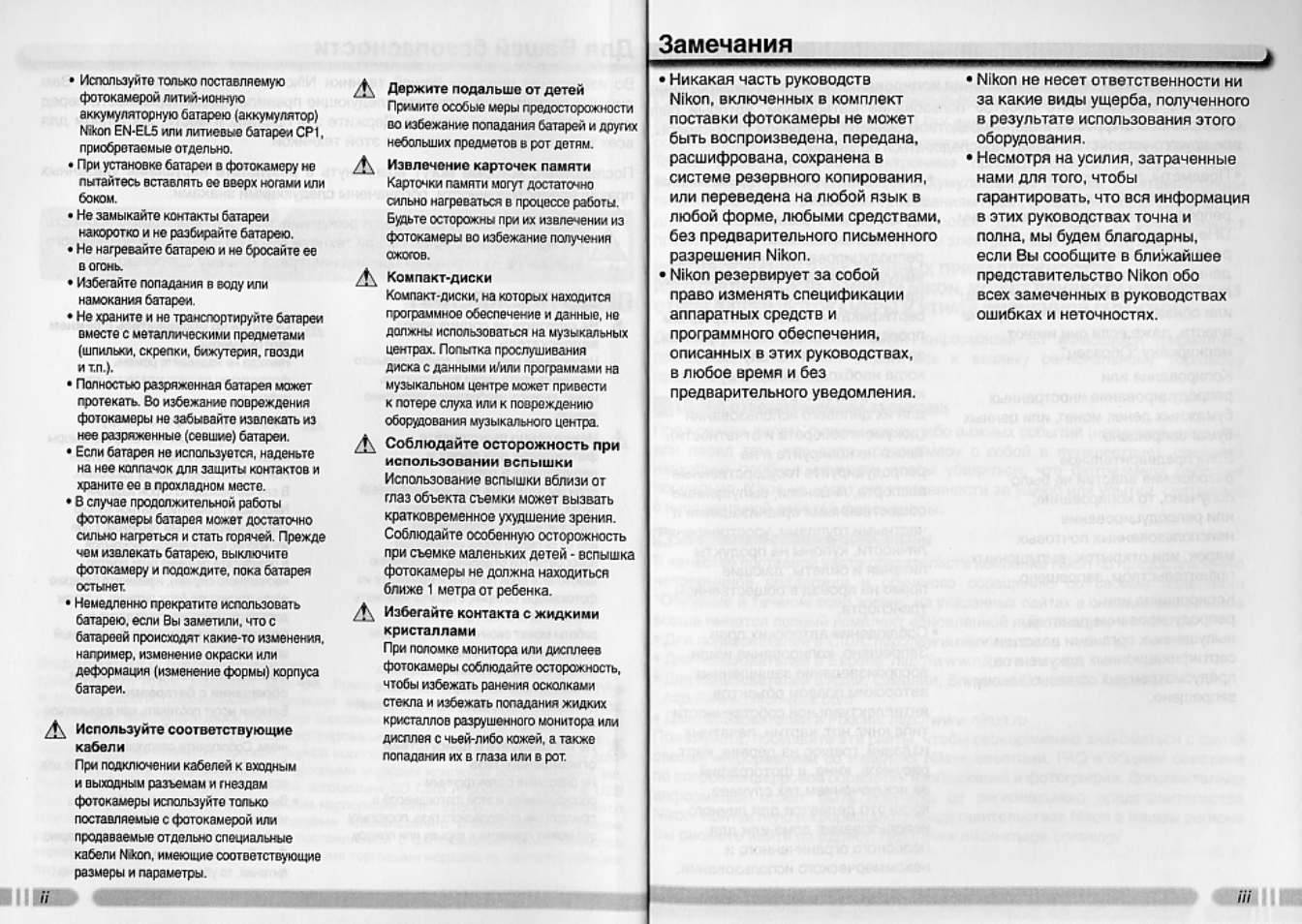
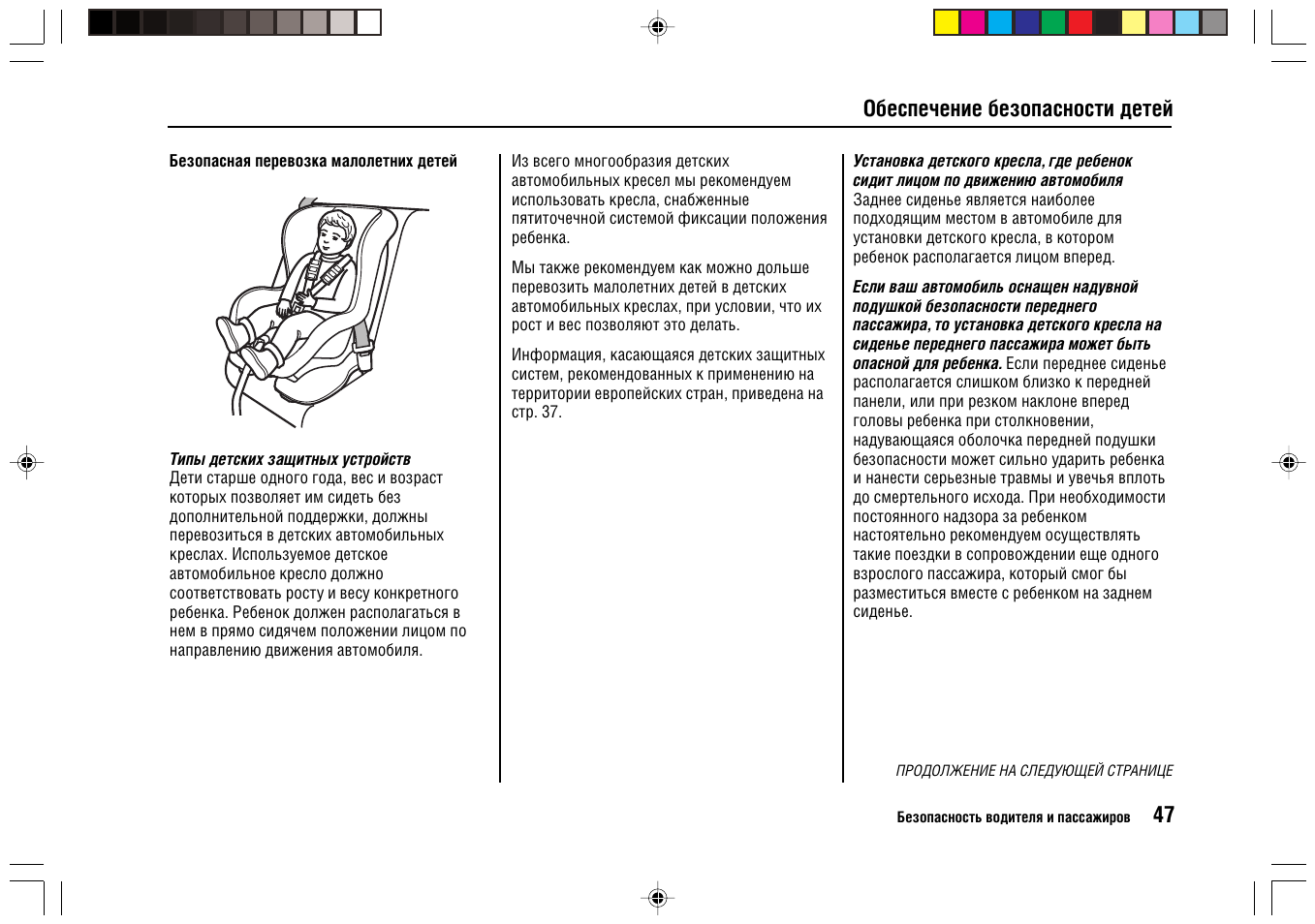
Что такое Детский фотоаппарат мгновенной термопечати Children’s Time Print Camera (фото, видео, поддержка SD-card до 32 Gb)
Купить детский фотоаппарат мгновенной термопечати Children’s Time Print Camera (фото, видео, поддержка SD-card до 32 Gb) на нашем сайте можно ОПТОМ от 20 шт. или меньше, если Вы покупаете у нас и другие товары (сборный заказ).
Детский фотоаппарат с печатью развивает творческие способности Вашего ребенка и способен надолго его увлечь! Термопечатный фотоаппарат вырабатывает у ребенка любовь к фотографии с малых лет.

Фотоаппарат комплектуется фломастерами для раскраски фото, цветным ремешком для ношения на шее, симпатичными наклейками для украшения корпуса, полоской бампером для защиты от ударов и одним рулоном термобумаги.
Цифровая детская камера с функцией печати не просто игрушка, а полноценная аппаратура для детей возрастом от 4 лет. Детский фотоаппарат мгновенной печати позволяет делать красивые снимки, селфи и видео. Имеет яркий цвет корпуса и необычный дизайн. Удобная форма, небольшой вес и размеры прекрасно подходят для детских ручек. Хорошо держит заряд, что позволяет брать фотоаппарат на долгие прогулки. Автоматическая настройка фокуса, встроенная игра делает гаджет еще более увлекательным. Тепловая бумага не использует чернила, а 1 рулона бумаги хватит для печати до 90 фото. Распечатав фото, ребенок может разукрасить его фломастерами (их Вы найдете в упаковке, прикрепленными под подложкой с фотоаппаратом), сделать фото цветным и креативным. Идеальный подарок для детей, для мальчиков и для девочек. Пусть дети фиксируют счастливые моменты и радуются вместе с Вами!

Характеристики:
Тип: Фотоаппарат мгновенной печати
Размер снимка: 75×50 мм
Автофокус: Да
Общее количество пикселей: 12 Мпикс
Стабилизатор: Нет
Тип затвора: Электронный
Вспышка: Нет
Форматы записи фото: JPEG
Макс. разрешение снимка: 1920×1080
Форматы записи видео: MPEG4
Макс. разрешение видео: 1920×1080
Диагональ экрана, дюймы: 2.4
Интерфейс связи с ПК: Проводной
Встроенная память: 8 ГБ
Материал корпуса: Пластик
Поддержка карт памяти: до 32 Gb (карта памяти в комплект не входит)
Время зарядки: 2-5 часов
Встроенная игрушка: да
Размер рулонов термобумаги: ширина ≤ 57 мм, диаметр ≤ 30 мм
Вес нетто: 165 грамм

Комплектация:
Детский фотоаппарат мгновенной термопечати Children’s Time Print Camera (фото, видео, поддержка SD-card до 32 Gb) – 1 шт.;
Кабель зарядки USB — 1 шт.;
Съемный шнурок — 1 шт.;
Термобумага — 1 шт.;
Фломастеры разноцветные — 5 шт.;
Наклейки на фотоаппарат — 1 лист.;
Инструкция на английском, китайском, немецком языках — 1 шт.;
Упаковка: картонная коробка;
Размер упаковки: 14.00 х 12.00 х 6.00 см.
Страна производитель: Китай
Информация о товаре предоставлена для ознакомления и не является публичной офертой. Производители оставляют за собой право изменять внешний вид, характеристики и комплектацию товара, предварительно не уведомляя продавцов и потребителей. Просим вас отнестись с пониманием к данному факту и заранее приносим извинения за возможные неточности в описании и фотографиях товара. Будем благодарны вам за сообщение об ошибках — это поможет сделать наш каталог еще точнее!
Почему купить детский фотоаппарат мгновенной термопечати Children’s Time Print Camera (фото, видео, поддержка SD-card до 32 Gb) оптом выгодно у нас:
· Гарантия низких цен, напрямую от производителя
· Отгрузка товара со склада в Москве в течение 1-7 рабочих дней
· Акции, скидки и подарки для постоянных клиентов
· Двухуровневая проверка каждой единицы товара на брак
· Замена неликвида в течение 14 дней,
· Доставка Почтой России, EMS, курьером, самовывоз, транспортной компанией.
· Оплата электронными деньгами, банковской картой, наличными и на расчётный счёт!
· Выгрузка на сайт ссылкой — более 3000 позиций, с фото и описанием на ваш сайт с поддержкой актуальности наличия
· Предоставляем живые фотографии товаров
· Гарантированная замена брака


